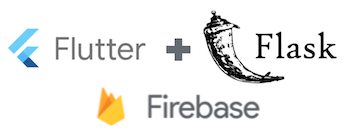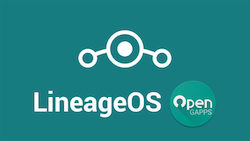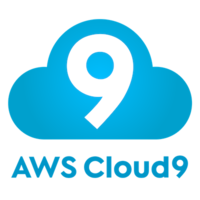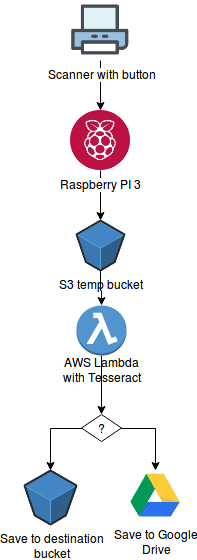How to install and use hashicorp vault as secrets manager - the quick'n'easy way
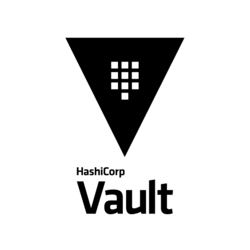
I wanted to get rid of AWS secrets manager - both because it was eating 7% of my hosting costs (2.42$ per month, but still :) and I wanted to get a bit more independent of AWS.
The number one alternative is Hashicorp Vault. From the same company who built Terraform, Consul and Vagrant.
The learning curve is not steep - I followed their excellent getting started guide. But if you want to have it even quicker, then use this guide.
For this how-to I chose:
- Amazon linux ec2 instance
- S3 as storage backend for
- Nginx for ssl proxy
- Python client
Exchanging any of those is a piece of cake really… but in order to keep this document brief I’ll stick to this choice.