How to root Samsung A50 with TWRP, Magisk, LineageOS and Magisk
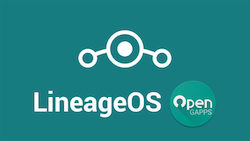
I’ve rooted many smartphones before. Probably about 6. But I never had so much problems as with Samsung A50. To spare you the frustrations I went through, I did a little writeup.
The exact phone model I have is SM-A505FN but I guess it work with any A50 model.
What works: basically everything, including fingerprint scanner
What doesn’t: Family Link
Download needed files
- get latest TWRP with Magisk patched from here I got version 3.5.0 from here. If you want root this is crucial because Samsung A50 has no ramdisk and that means you cannot flash Magisk later on, you need to start with a patched TWRP
- get Lineage version of your wishes. I think the only version existing is from AndyYan. For Samsung A50 choose the
treble_a64_bvversion. You need to unzip the.xzfile so you’ll have a.imgfile. - Google Apps:
- For 17.1: Get from opengapps. Personally I went for pico which didn’t have google search but google app store. But depends on your use case of course. Important is that you choose the right Android version. Platform for A50 is ARM64.
- For 18.1 Get from NigGapps (opengapps doesn’t support 18.1 at the time of this post)
Prepare phone
Go sure you have backed up everything before going through these steps. All data will be wiped, formatted, gone for good. So go sure all photos are in the cloud, whatsapp backup is recent, …
You phone needs to have an unlocked bootloader in order that you can install custom ROMs/recovery. This steps are quite “sketchy”, if you want more details look here.
- enable developer options (click many times on the build number)
- enable “OEM unlock” in developer options
- power off
- press volume up and down at same time and plug in USB -> shows a dialogue
- hold volume up long to really unlock
How to start Samsung A50 into recovery
You need this step several times. It’s important that you get it right!
- press volume down and power at the same time (this works in any case, if phone is turned on, booting, whatever. But it did not work for me when phone was plugged in via USB)
- when the screen goes off, before the vibrate immediately press volume up and power at the same time before any logo appears
- keep the keys pressed until the recovery screen appears
Install TWRP, Lineage and Google Apps
- put phone into download mode (for me I needed to either do via
adb reboot-bootloaderor via recovery) - install TWRP using ODIN (AP ⇒ choose TWRP you downloaded, in options uncheck reboot)
- Enter TWRP Recovery Mode (see above)
- Select Wipe ⇒ Format Data ⇒ type “yes” and confirm
- Copy lineage ROM to your phone via
adb push lineage-xxx.img / - Install ⇒ Install Image ⇒ select img ⇒ select System Image and Confirm to flash
- Copy gapps on your phone with
adb push open_gapps-arm64xxx.zip / - Select Wipe - Advanced Wipe - select “System” - Repair or Change File System - Resize File System - Confirm to Resize (this step is needed, otherwise gapps would fail on install with “not enough space”). If this step fails then do “Repair File System” before resizing.
- Select Install - select gapps.zip file and Confirm Flash
- Wipe Cache/Dalvic - just in case
- TWRP Home ⇒ Wipe ⇒ Swipe to Factory Reset
Root phone with Magisk
Important: if you want to start the phone in rooted magisk mode, then you must do either:
- TRRP home menu ⇒ reboot ⇒ recovery
- press power and volume down, wait for splash screen and then release (see here for details)
If you start your phone normal, then it is not rooted.
You don’t need to flash any magisk.zip in recovery. This is needed for other phone types but as you started with patched TWRP this step is not needed.
After booting and setting up phone, you will see a magisk app, which is only a stub. Open, install the real magisk app and let it download some additional stuff.
To try if it works, install “root checker”. If everything is well, then when checking root there’s a magisk dialogue asking you if you want to grant root.
Comments